Note:
If you have received an extension and/or more funding for an already entered project, you may either update the previously entered project via the Edit option, or enter a New Project.
Entering a new project takes place in 6 steps. Mandatory fields are marked with an Asterisk *
1. Click on the register [Enter New Project].
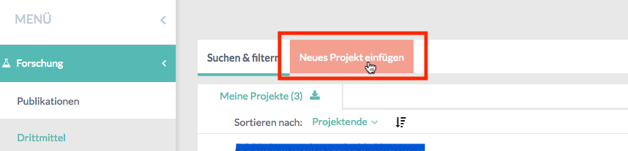
2. The window Funding opens.
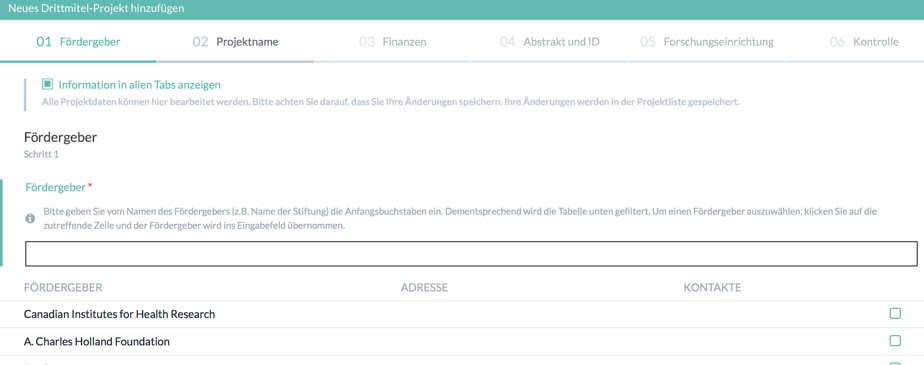
If you type the beginning letters of the funding source, you will receive suitable proposals from the database. You can also search for the funding source manually, by scrolling through the list. Select the desired source of funding by clicking the checkbox next to it. The program will save your entry and take you to the next step.
If the funding source does not yet exist in the database, a corresponding message appears. Click the command button [+ Create Funding] to Create a New Source of Funding.

3. When the source of funding has been selected the Project Name window opens.
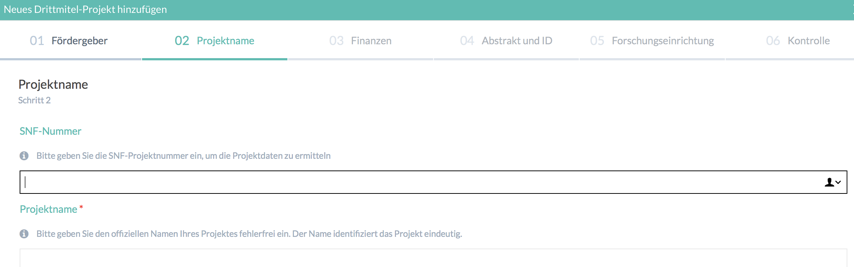
If it is an SNSF project, simply enter the 6-digit SNF project number. As soon as you leave the input field, the project name, total funding amount, start/end dates, and abstract are automatically transferred from the SNF-Data bank.
For other projects, please enter the exact project name and click on the command button [NEXT>] (bottom right).
4. The window Finances opens.
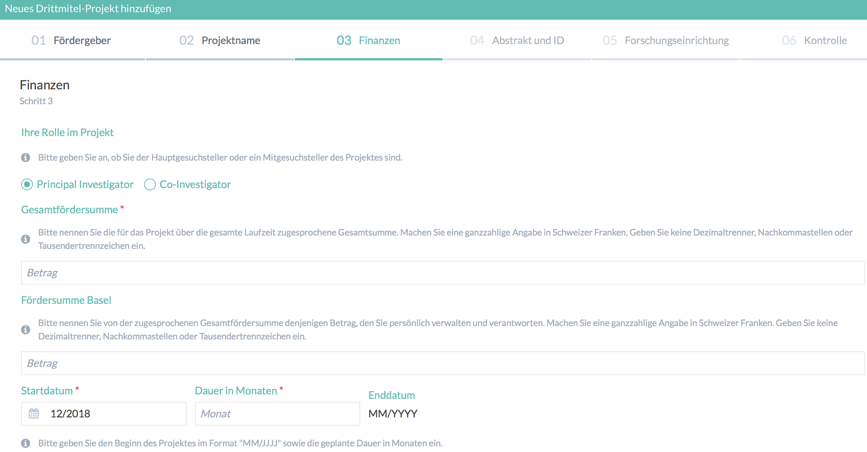
Here you first determine your role in the project, whereby a distinction must be made between Principal Investigator and the Co-Investigator. Please enter the sums without decimal points or commas.
Three figures are recorded for third-party funding. First, the total provides information on the size of the grant. In the case of an EU grant, several million may have been awarded (blue in the graph below). Such high amounts are usually awarded to a research consortium. The second number, the self-administered amount, can be considerably lower than the funding amount (green). This amount represents the amount of money effectively transferred to the account. The third number represents the amount spent in a university department (yellow). This distributes the reported funds to the relevant departments.
Next, enter the beginning of the project (in the format "MM/YYYY") as well as the planned duration in months.
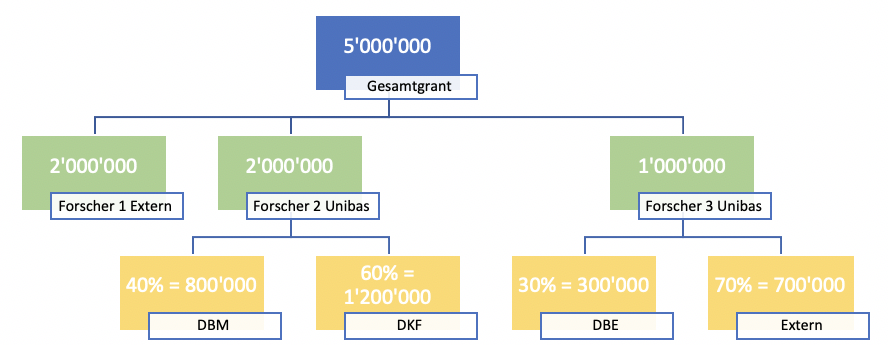
5. In the window Abstract und ID you have the option of entering a Project Number, a brief description of the project and a URL (if the project is published on the internet).
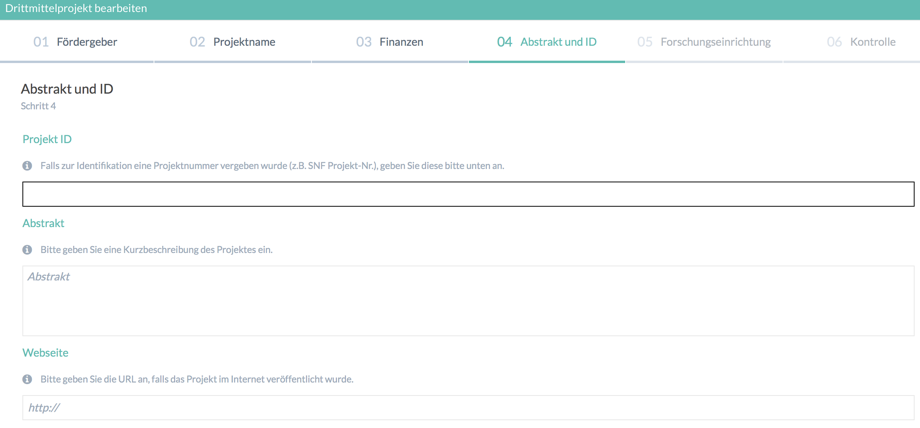
6. In the window Research Department you have to distribute the self-administered portion of the total funding amount (= funding amount for your department) as a percentage (0 – 100%) given to the research departments (where the money was used for research purposes). If none of the research departments are applicable, enter„100“ (%) at „Ext - Other Research Department“.
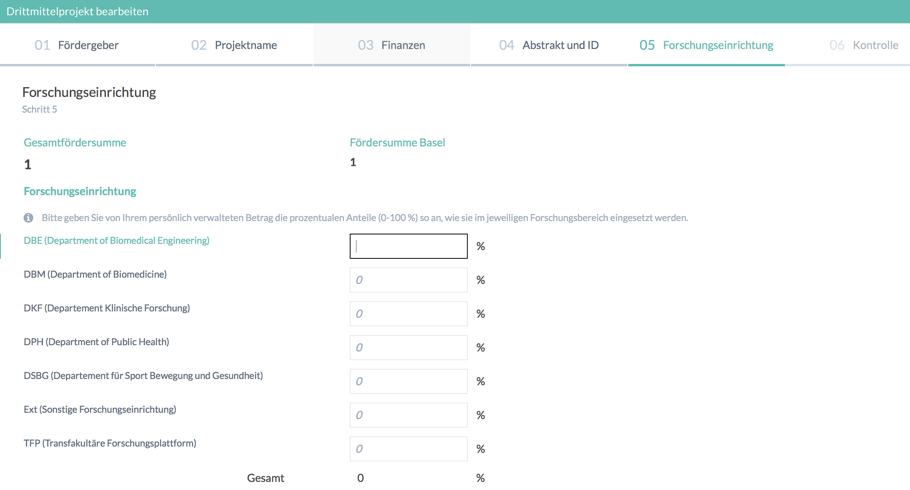
7. In the last window Control, the most important information is summarised again. To make any changes, switch to the appropriate register.
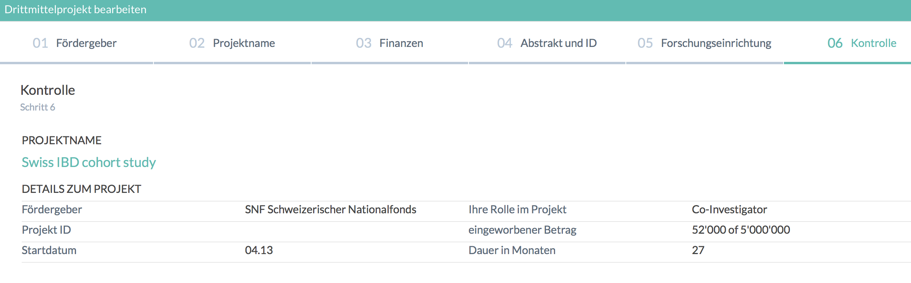
To complete the entry of your third-party fund project, click [SAVE AND CLOSE THIRD-PARTY PROJECT] in the bottom right corner.
